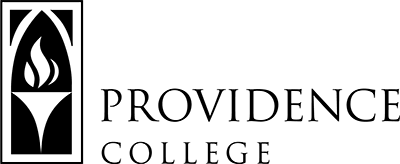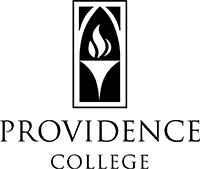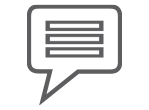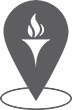Current Student Registration
- Please note that payment is required at the time of registration or your registration will be cancelled.
- Online registration closes at the start of classes
Here are step by step instructions for registering online.
- Review classes
- CyberFriar is our online registration system. Internet Explorer is the recommended browser. While other browsers will work, you may have to adjust your browser settings in order to view pages properly.
- To log on, enter your nine-digit Banner Identification Number, and Personal PIN. Please contact our office if you need assistance.
- Click on the STUDENT SERVICES menu, then select REGISTRATION, and then select ADD/DROP CLASSES.
- Choose the TERM you wish to register for, session, then click on SUBMIT TERM.
- Once on the ADD/DROP CLASSES page select CLASS SEARCH, and then ADVANCED CLASS SEARCH.
- Once you are brought to the ADVANCED CLASS SEARCH, you must select at least one SUBJECT. You may select all subjects by holding down the SHIFT key and the down arrow or by dragging your mouse down.
- Next, select SCE COURSE in the CAMPUS box.
- In The PART OF TERM box, select ALL.
- Click SECTION SEARCH on the bottom of the page, and available sections will be shown. On this page, you may check the box next to each class you wish to register for, and click REGISTER on the bottom of the page. This will bring you to a new page, showing your CURRENT SCHEDULE.
- In order to complete your registration, you must click the STUDENT PAYMENT link on the bottom of the page. On the STUDENT PAYMENT PAGE, your account balance will be shown. Make a note of the balance owed; you will need to enter this information. Click on CLICK HERE TO MAKE PAYMENT, and add your balance to your SHOPPING CART. You must then select CHECKOUT to enter your payment information and SUBMIT PAYMENT. Remember, you must submit your payment with your registration or your registration will be cancelled. You may pay by MasterCard, Visa or electronic check.
- To VERIFY and PRINT your schedule, return to the REGISTRATION menu (button at top right). There are two pages where your student schedule can be viewed and printed: STUDENT SCHEDULE BY DAY and TIME or the DETAILED COURSE SCHEDULE. It may be necessary to change your browser page setup to Landscape instead of Portrait to print extra-long fields.
- EXIT CYBERFRIAR by clicking on EXIT at the top right of the page. For maximum security, you should always close your browser.
Online registration is not available once classes begin, you must register by fax or in person before the 2nd class. If you have any questions, please contact the SCE Office 401.865.2487.